Quickstart
Google Cloud (GCP)
Before you start check the following:
- Check your quotas on GCP in eu-west4
- SSD storage of 2TB or more
- T4 GPUs of 1 or more (preferably 3)
To create a pcore cluster on GCP you'll need a few basic software packages on your local system specific to GCP. This will be simplified and not required shortly. Also, you currently require kubectl as a consequence of the gcloud package, again this will not be required in a future release.
- Install
gcloud: https://cloud.google.com/sdk/docs/install-sdk - Install
kubectl: - Setup a venv with conda and python 3.10:
conda create -n pcore python=="3.10"
conda activate pcore
- Install the
pcoreCLI:
pip install -U pipeline_core-0.2.0.tar
- Get your GCP authentication credentials. This is done by using a service account key file (a json) extracted from the GCP console:
- Enable the GKE API here (wait for it to be completed).
- Go to the google console, and navigate to the GCP project you want to deploy in: https://console.cloud.google.com/
- In the main menu on the left navigate to "IAM and Admin" -> "Service Accounts"
- Click on the "compute engine default service account" (future tutorials will show how to create one with the specific permissions, using the default one is for simplicity).
- On the service account menu click keys, and then add key and create a new json key. This will then be downloaded to your local system.
- Move this .json key file to the directory you're working in.
- Auth with GCP and install GKE plugin:
gcloud initgcloud auth login- Install GKE plugin
gcloud components install gke-gcloud-auth-plugin
# OR
sudo apt-get install google-cloud-sdk-gke-gcloud-auth-plugin
- Authenticate pcore with your GCP account:
pcore credentials add gcp <your-project-id> <service-account-json>
- Activate your license file
pcore license activate pcore.license <activation-key>
- Run the following command to create a new pcore cluster (this will take up to 10 minutes)
If your get stuck on "Creating GPU cluster" then it is likely because you do not have the necessary quota limits for NVIDIA T4s, or they have not taken effect on your account recently if your quota update was recent.
To get around this, re-run the command with the follow addition arguments
--default-gpu-count=0 --default-cpu-count=1to run a CPU only cluster (this will work with the inference quickstart)
pcore clusters create gcp -n cluster1 --default-gpu-count=0 --default-cpu-count=1
Once this has finished running authentication instructions will be printed out to the console, follow those and then you're done with deploying. Follow the next guide to run your first model.
Updated over 2 years ago